Microsoft hat im Laufe der Woche ein größeres Update mit der Versions-Nummer 2311 für die Microsoft 365 Desktop-Apps wie Word, Excel, PowerPoint und Co. veröffentlicht. Das Update umfasst Featureupdates sowie diverse Bug Fixes für Word, Excel, Outlook, PowerPoint und OneNote. Mit der neuen Version ist das automatische Einfügen von Bildunterschriften für Excel-Bilder möglich. Wenn du jetzt ein Bild in die Excel-Tabelle einfügst, wird die Beschriftung für barrierefreie Bilder automatisch für dich erstellt. Dazu kommen auch die üblichen Bug Fixes und Verbesserungen, um die Office Apps zuverlässiger zu machen. Eine vollständige Übersicht der Neuerungen liefert wie immer die Übersicht der offiziellen Release Notes.
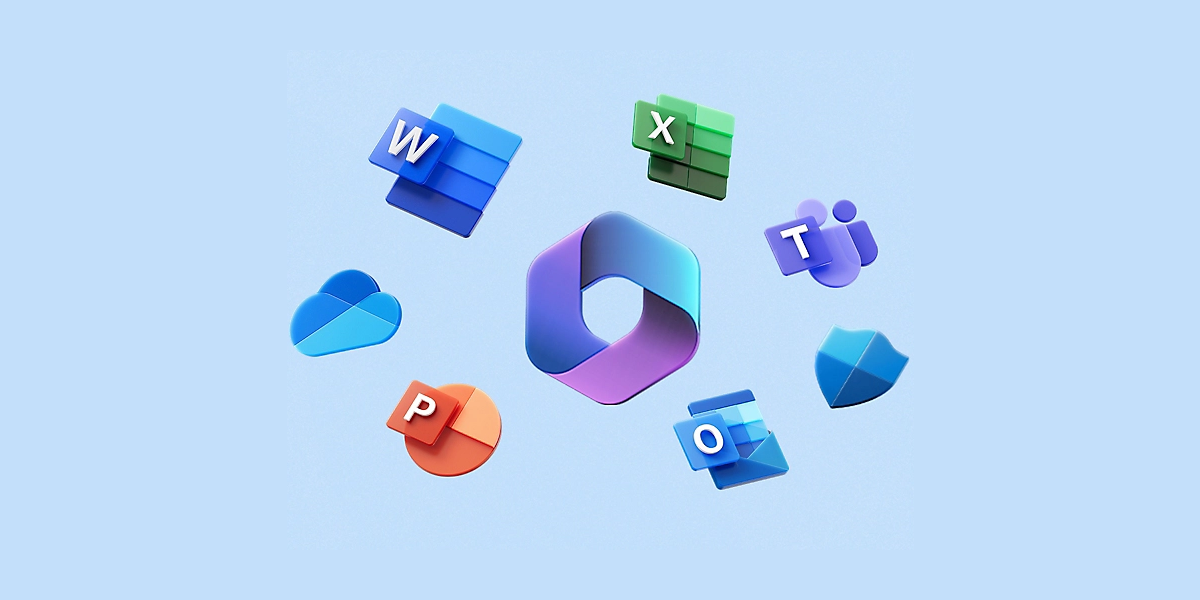
Download -> Microsoft 365 Apps für Windows bei Microsoft herunterladen
Wenn neue Office 365-Funktionen verfügbar werden, nimmt das Rollout an alle Abonnenten manchmal etwas Zeit im Anspruch. Bei ihrer Veröffentlichung werden diese Updates zuerst an einen kleinen Prozentsatz von Benutzern gesendet. Weitere Benutzer werden dann im Laufe der Zeit hinzugefügt, bis alle Office-Abonnenten ihre Updates erhalten haben. Das Update lässt sich allerdings auch manuell anstoßen. Das Update mit der Versions-Nummer 2311 setzt ein PC mit Windows 10 und neuer voraus und kann ab sofort geladen werden. Um das Update manuell anzustoßen, starte Word und erstelle ein neues Dokument › Gehe zu Datei › Konto › Wähle unter Produktinformationen › Office-Updates › Updateoptionen › Jetzt aktualisieren aus. Weitere Informationen zu diesem Update finden sich weiter unten oder bei Microsoft.
Die Version 2311 enthält die folgenden Neuerungen und Verbesserungen:
Featureupdates für Office Suite
- Automatically insert image captioning for Excel’s images: Insert image into Excel’s spreadsheet and accessibility image captioning is automatically generated for you.
Bug Fixes › Word, Excel, Outlook, PowerPoint und OneNote
- We fixed an issue where the Save dialog wouldn’t always save or would get stuck when closing a local file.
- We fixed an issue where GETPIVOTDATA showed #REF! when refreshing a PivotTable containing Stocks data types.
- We fixed an issue where Conditional Formatting handled wild card characters incorrectly.
- We fixed an issue where worksheets with right-to-left alignment and frozen panes would sometimes render incorrectly.
- We fixed an issue where list box controls would not respond to mouse clicks after scrolling using the mouse wheel.
- We fixed an issue where angled text would not display correctly on some large monitors.
- We fixed an issue where the calendar date picker day (Sat., Sun., Mon., etc.) did not align with the actual day number of the month.
- We fixed an issue where attendees were not added automatically from the Meeting Details when using the Email Page functionality.
- We fixed an issue where OneNote would close unexpectedly when rapidly navigating from one .PDF file to another .PDF file between different sections, or when performing an undo operation on a .PDF printout insertion.
- We fixed an issue where Outlook would close unexpectedly when a user clicked “Cancel” in the Wait on Send dialog if the message had attachments.
- We fixed an issue where Mail Tips were not showing for attachments.
- We fixed an issue where the list of invalid recipients was showing duplicates.
- We fixed an issue that caused Outlook to exit unexpectedly when opening embedded mail attachments in another application.
- We fixed an issue where the scrollbar didn’t render in the Contact Card View.
- We fixed an issue where the Wingding font would not display correctly when characters were inserted using the Insert Symbol dialog prior to changing to the Wingding font.
- We fixed an issue where some Connected Service account users were prevented from adding comments.
- We fixed an issue where the language of a presentation was not retained when saving or exporting the presentation to a .PDF file.
- We fixed an issue where creating a new comment with the Comment Pane enabled would reset the selected comment to the top of the pane, causing the document to scroll to that comment’s anchor.
- We fixed an issue where revised content was reversed showing added content as deleted and deleted content as added.
- We fixed an issue where running Word’s Spell Check through a Visual Studio solution would result in the ‘Not in dictionary’ area being grey and not editable when the Word window wasn’t visible.
- We made performance improvements for Macros where runtimes were slower in current builds compared to older versions.
- We fixed an issue where setting Breaks to Continuous changed to Page after a Mail Merge.
Eine vollständige Übersicht aller Neuerungen liefert die Übersicht der Release Notes.
Download -> Microsoft Sicherheitsupdates für Dezember 2023 herunterladen
Die Sicherheitsupdates für Dezember 2023 lassen sich ab sofort herunterladen:
- Office 365 für macOS Version 16.80 ist jetzt verfügbar
- Microsoft veröffentlicht Office Updates für Dezember 2023
- Microsoft veröffentlicht KB5033375 für Windows 11 Version 22H2 und 23H2
- Microsoft veröffentlicht KB5033369 für Windows 11 Version 21H2
- Microsoft veröffentlicht KB5033372 für Windows 10 Version 21H2 und 22H2
- Microsoft veröffentlicht KB5033371 für Windows 10 Version 1809
- Microsoft veröffentlicht KB5033373 für Windows 10 Version 1607
- Microsoft veröffentlicht KB5033379 für Windows 10 Version 1507
Microsoft 365 umfasst Word, Excel, PowerPoint, OneNote, Outlook, OneDrive, Microsoft Editor und Microsoft Family Safety für PC, Mac, iOS und Android sowie Access und Publisher für PC.